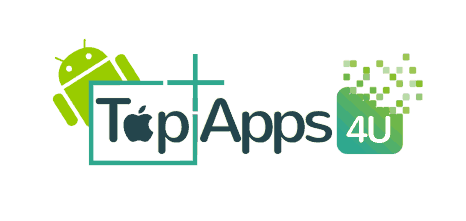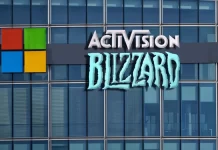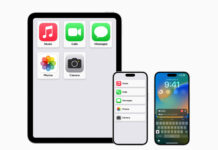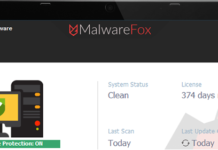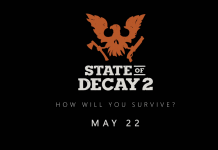The upgrade to windows 10 has been smooth for most of the people, but few users will encounter some issues. And if you are using Windows 10’s express installation, then you must check some of your settings before you get going. For better privacy, speed and convenience, here are few things which turned on by default and that you can disable in windows 10.
1) File Sharing Updates
A new feature in windows 10 is its optimized update delivery system, which lets to allow download updates from other windows 10 computers over the internet. But in this your computer is also used as an update sharing hub for other windows 10 users.
To turn off this feature, go to Settings > Update & security > Advanced options > Choose how updates are delivered.
2) Notifications
Microsoft delivered this notification through a program which is installed through Windows
update. Sometimes notification can be an annoying thing, but there is an easy way to make them go away. To get your notifications under control, go to Settings > System > Notifications & actions and turning off things like Show me tips about Windows and individual app notifications.
3) Start Menu ads
Microsoft is using Windows 10’s Start menu to display ads. How do you feel about the Start menu being used as an advertising billboard? If you want to never see a promoted app in the Start menu again, then follow this step Settings > Personalization > Start > Occasionally show suggestions in Start.
4) Apps running in the Background
Many apps will run in the background in windows 10 even if you don’t have them open by default. These apps can receive information, send notifications, download and install updates and also eat up your battery life. If you want to turn this feature off, go to Settings > Privacy > Background apps and toggle off each app individually.
5) Automatic Updates
An up to date operating system is a secure operating system and windows 10 downloads and installs updates automatically. But if anyone wants to prevent from automatically downloading and installing Windows 10 updates, you can use a workaround like metering your Ethernet connection, Scheduling restarts times, disable automatic driver updates.
6) The Pretty visual Interface
If you prefer a speed and simplicity over visual effects, then you can turn off most of the visua effects by right clicking the Start button and going to System > Advanced system settings. Under the Advanced tab, go to Performance and click Settings, then uncheck all the visual effects you’d prefer not to see.
7) All the Syncing
Windows 10 is all about syncing. Whether it is system setting, themes, passwords, search history- it syncs across all your signed in devices by default. But if you don’t want your search history to syncs from your phones to your computers, then follow these simple steps to turn syncing off. To turn off settings syncing (including themes and passwords), go to Settings > Accounts > Sync your settings. You can turn off all settings syncing, or you can selectively turn off specific settings. To turn off search history syncing, open Cortana and go to Settings > My device history and My search history.