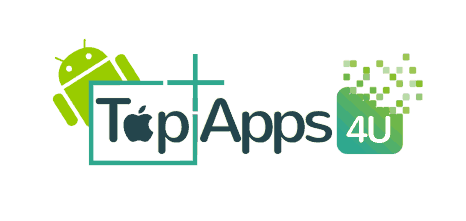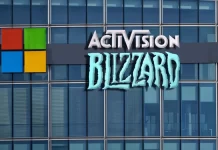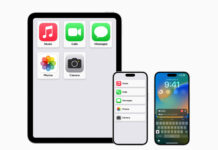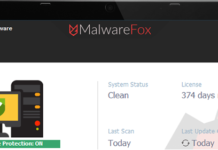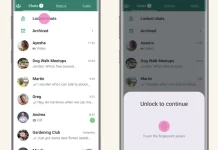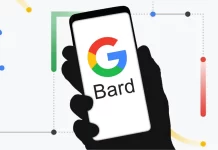You can easily unlock your Bootloader after connecting your device with your computer using command prompts.
./adb devices
This command indicates that you are ready to update your device.
Now to run the Bootloader menu, use this command given below:
./adb reboot bootloader
To unlock the Bootloader, which is only used for regular firmware image can be done using this below mentioned command
./fastbootoem unlock
Note: While unlocking the Nexus device, then it will Factory Reset the Bootloader of your device that loses all the data’s present in the device. So to get rid of just click the power button and then a Start dialog will appear in the Bootloader Menu that will boot your device to work normally.
Then a dialog box will flash “Are you sure about unlocking” just click it “yes’.It will again factory Reset your Device and if you don’t want to exit from this procedure then no and press power button. Press volume up and then Power button to start the process for unlocking the Bootloader.
./fastboot reboot-bootloader.
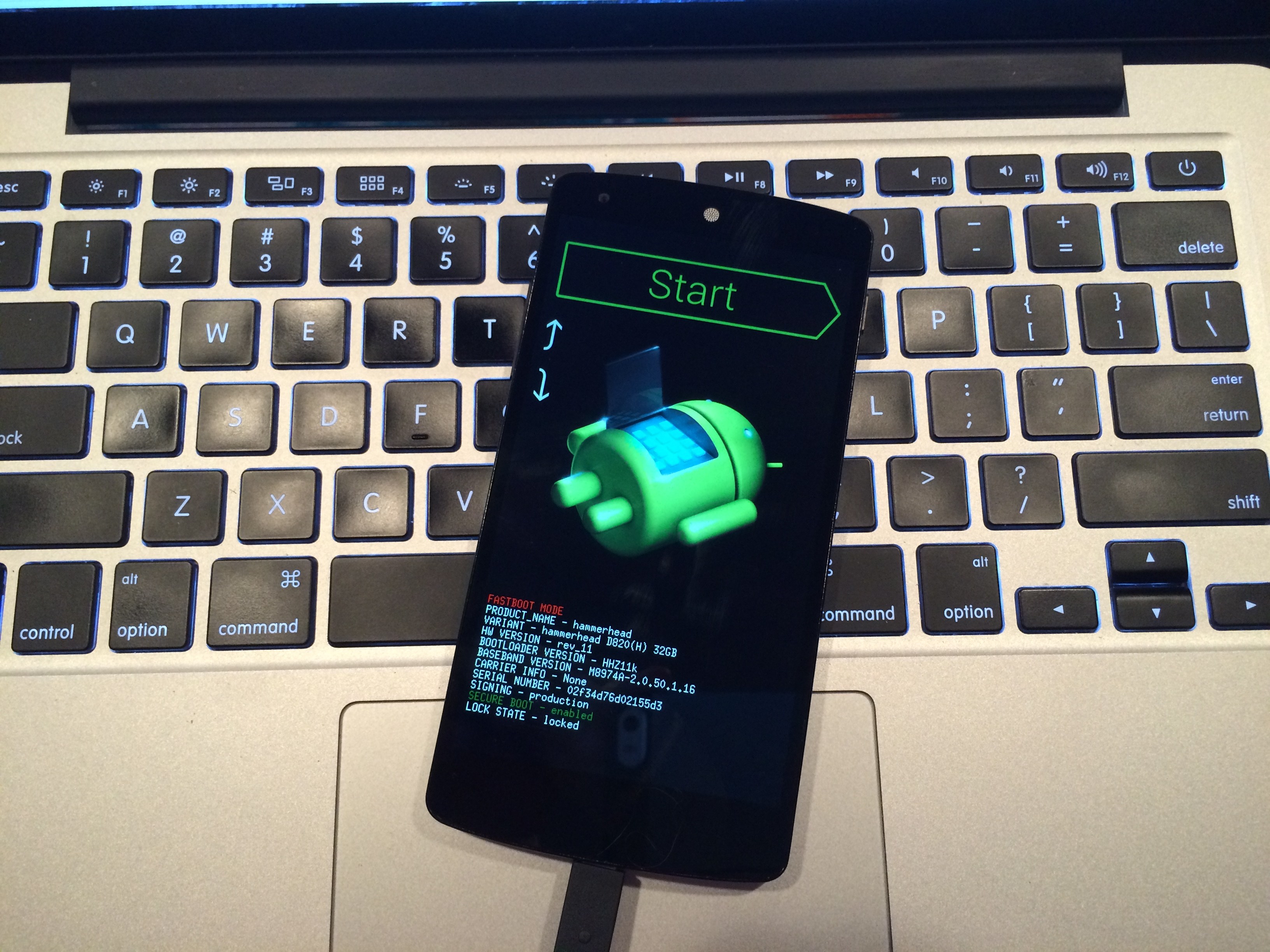
Nexus: Flash the Firmware Image
After the unlock process of Bootloader successfully, you can move to next step to flash the Firmware images in then Nexus device. The Nexus FactoryImages page will help you to get new images on your device, so download the current firmware into your device. Platform Tools folder in which adb and fastboot files are present in it can be compressed while flashing the firmware.
./fastboot flash bootloader [bootloader file].img
This command will help you to flash the new Bootloader in your device.There will no page appearon the screen but a dialog will be available in your command prompt. Then check it whether it is working properly or no after rebooting the Bootloader.
./fastboot reboot-bootloader
Then flash the updated radios so that it can be used in your Next device by using these commands.
./fastboot flash radio [radio file].img
./fastboot reboot-bootloader.
And at last, use the given below command to get the firmware image into your tablet or phone.
./fastboot-w update[image file].zip
After all the steps doing correctly, your device will automatically restart and starts booting normally.It will take a little bit more time for booting in the first time and clear all the data that were present in your Nexus device.