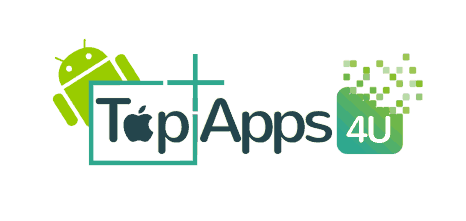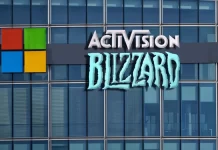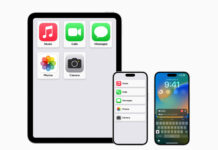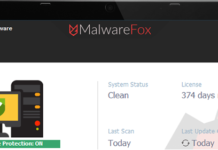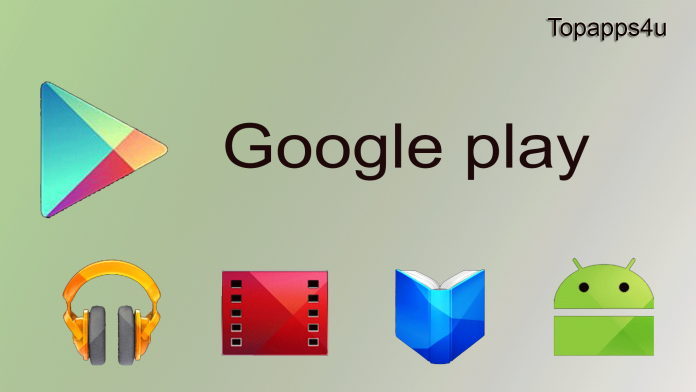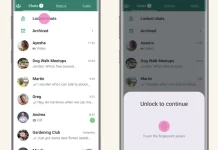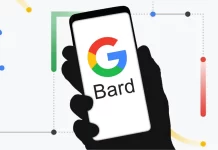We all are using Google Play Store but at some extent we face a problem while using Play Store.Sometime error occur while downloading the Apps,or Sometime Play Store simply won’t open.Here we describe 5 ways what you can do if Google Play Store is not working.
1. Clear the Google Play Store cache
If you are facing the problem while using Google play Store then the most efficient wayis clear the Google Play Store.
Go to Settings > Apps. Tap All > Google Play Store then finally tap the Clear cache button.
2. Uninstall Play Store updates
Sometimes Updated may occur many kind of problems in google Play Store which is not good for users then its better to uninstall the updates.How to Uninstall the Updates the steps are given below:
Firstly Go to Settings > Apps > Google Play Store, then tap the button of Uninstall updates.
Next, you’ll need to find an older – but still recent – version of the Play Store app to download.
3. Install the latest version of Google Play Services
There are many updates done in Apps or software during the particular time interval then always use the more recent or updated version of Google play services. Because More recent or updated version is most stable.That’s why always using latest and updated version of App.
4. Enable Download Manager
Sometimes your Play store is not working properly or suddenly stop working becuase the reason is that your Download manager is Disabled.If this is the case, the solution is simple.
Go to Settings > Apps / Application Manager > All > Download Manager.
If Download Manager is disabled, you’ll see a button marked Enable. Simply tap this button to switch Download Manager back on.
5. Perform a factory data reset on your smartphone
If you’re still facing problems after having tried all of the above, then you may have little choice but to do a factory reset. These are the steps given below for factory reset.
Go to Settings > Backup & reset, then make sure the Back up my data slider is on.